From time to time, a lot of people wonder why their computer is running “so slowly.” The usual reasons for this are as follows: (1) using virtual memory resulting from a lack of physical RAM (Random Access Memory); (2) too many programs utilizing a lot of CPU threads; and/or (3) bottlenecks that can be in the form of a CPU bottleneck, a slow spinning hard drive (5,200 RPM and less, for example), or even a full hard drive. For instance, a 500GB hard drive with a fresh installation of Windows Vista will be more responsive than a similar fresh install on a 50GB hard drive of the same speed. The reason for this is because larger hard drives generally have: (1) more platters; (2) smaller magnetic flux reversals; and (3) greater aerial density. The smaller flux reversals are what allows the head of the hard drive actuator/arm to move shorter distances, and thus providing a noticeable speed difference.
My hard disk activity LED is going crazy, the actuator arm is thrashing back and forth crunching away for hours at a time. What is my computer doing? How can I find out what exact data is being retrieved and what program(s) are responsible? We need to identify just what, exactly, is running. For this purpose, look no further than Microsoft Sysinternals’ Process Monitor (procmon).
ProcMon is capable of quite a few things, but its key feature is identifying and listing in detail what each process is doing — in realtime.
To stop/start the auto-scroll feature, hit CTRL + A. You may need to do this frequently because your computer is doing a lot and very quickly, probably a lot faster than you can read.
With this software autoscrolling, you can see the individual processes that are racking your hard drive or occupying CPU threads.
It’s important to not only take note of what processes are running, but to identify if they are actually necessary or not. For example. qttask.exe starts every time you boot windows, but according to various process tracking websites, it is hardly necessary.
Using the Windows Defender Software Explorer feature, you can — and should — terminate this task from ever starting in the first place. To track and control startup processes, I also recommend Sysinternals’ Autoruns program, which essentially does the most comprehensive root-canal of your Windows startup programs ever. As I understand it, Windows 7 no longer contains the Software Explorer feature of Windows Defender, I am unclear as to why they would remove this useful feature, but you should use Autoruns in its place.
Of course, identifying what is loading and occupying RAM is only going to get you so far — if, for example, you are running an old Pentium 4 with 512MB of RAM and are attempting to run Vista Ultimate with Firefox, Flash, anti-virus, and rendering an HD scene with 3d studio max — you can forget it. No amount of optimizing is going to help you.
I’m talking about bare-bones Internet and office work, this is where computers have really outpaced themselves. It’s very possible to run a Pentium III with a stripped down version of XP (and a lot of unnecessary services stopped), at blistering speeds for an average Internet user. These are the kinds of folks who do not need upgrading, but rather an optimized computer. Think of it as a 30,000 mile service — for your PC.
Here, I can track down anything that is unnecessarily sucking away at my PC’s performance and do something about it.
admin@variableghz.com


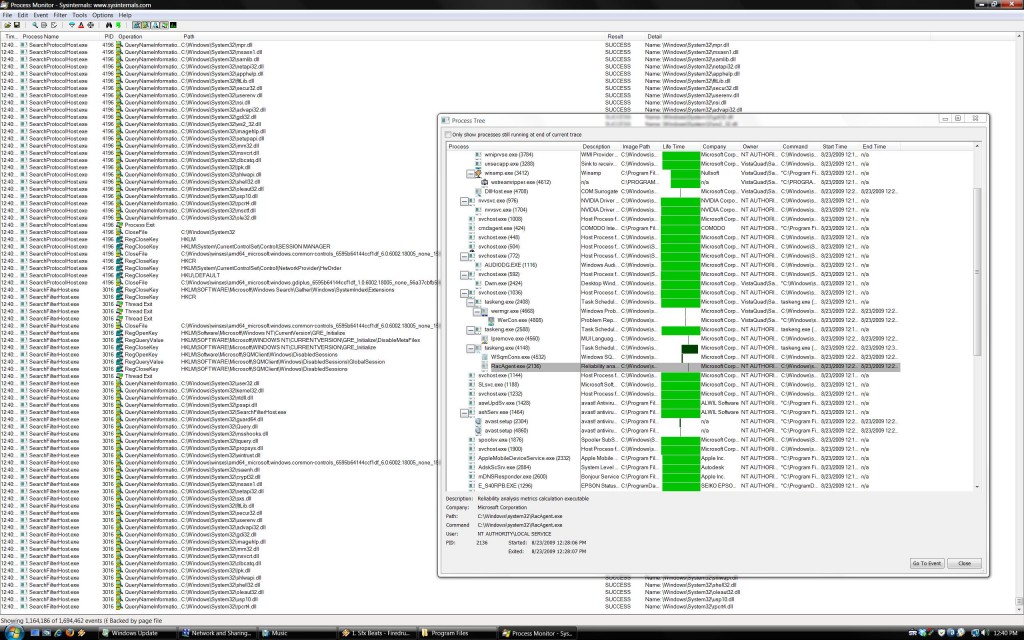
No Comments