Some of my job functions require a large volume of record gathering for several cases simultaneously. At first, I was dealing with this task by using a Word or WordPerfect text document (“record disposition log”) with tables indicating the name of the location and what had transpired between my phone calls/faxes to them and their responses to me. Sometimes I contact 10 to 20 different places in one day and unfortunately must leave an innumerable number of voicemails; when people start returning my calls, I would often have difficulty locating their entry on my text documents or even knowing which case they were calling about — quickly. The text documents would soon begin to look like a real mess, and there was no quick way to link scanned information to a particular table without using some cumbersome feature like Link Object in Microsoft Word.
One day, after fumbling through a series of notepads and text documents trying to locate a phone number, it occurred to me that there had to be a better way to manage large volumes of interconnected information. What I needed was a surface, a canvas that would enable me to map out the process of gathering and collecting information as well as being able to keep a detailed catalog of notes for each area of interest. I tested a wide variety of software; ConceptDraw, NovaMind, Pimki, FreeMind, Compendium and a whole bunch of others.
Ultimately, I found VUE. The Visual Understanding Environment, developed by Tufts University. What struck me about VUE to be different than the alternatives was the straight forward interface. Despite the relatively crude UI, VUE doesn’t have any curves or gimmicks. It provides exactly what is needed: a blank, robust slate to make connections and store infinite notes.
By using a series of simple keyboard shortcuts for VUE in combination with Yod’m 3D, I am now able to maintain quick access to a staggering amount of information without impeding my workflow. (Yod’m 3D enables me to dedicate an entire “screen” to VUE. It’s decidedly old school, but it works rather reliably.)
In VUE, I store information as necessary (such as locations I call, names of witnesses, etc.) in nodes and connect those nodes using lines. Nodes are preferred to text boxes because they can contain more than one series of information, such as a web-link, a link to a file and a visible pencil icon which appears when a node contains notes — which is a key feature. The system I use is simple, green for completed tasks, red for outstanding tasks. Blue, yellow and orange nodes indicate different things, such as names, notes and subcategories.
It’s not all simple, though. Once I’ve received crucial records, I scan them and then click and drag the PDF directly into the node. Instantly creating a mini-node which is hard-linked to that PDF document. Ready to be called up immediately.
To get started, keyboard shortcuts are vital to keep things moving rapidly — that is the whole point of this, after all. The main keyboard shortcuts are:
New Node = N
New Line = L
New Text Box = T
Pan = Space
Zoom In/Out = Alt + Scrollwheel
I think it’s important to become as fast as possible with the latter two, pan and zoom. Those two enable you to move brisky about your VUE map. I ran into various problems when testing out newer versions of the VUE, for that reason, I have decided to stick with the older version, version 2.2.8, you can download it right now from SourceForge.
admin@variableghz.com

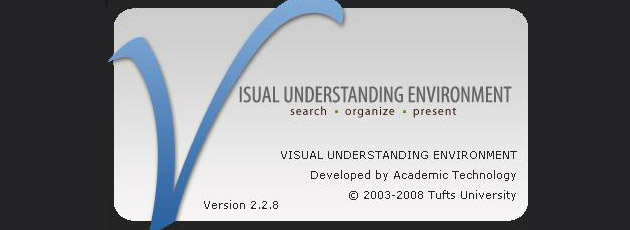
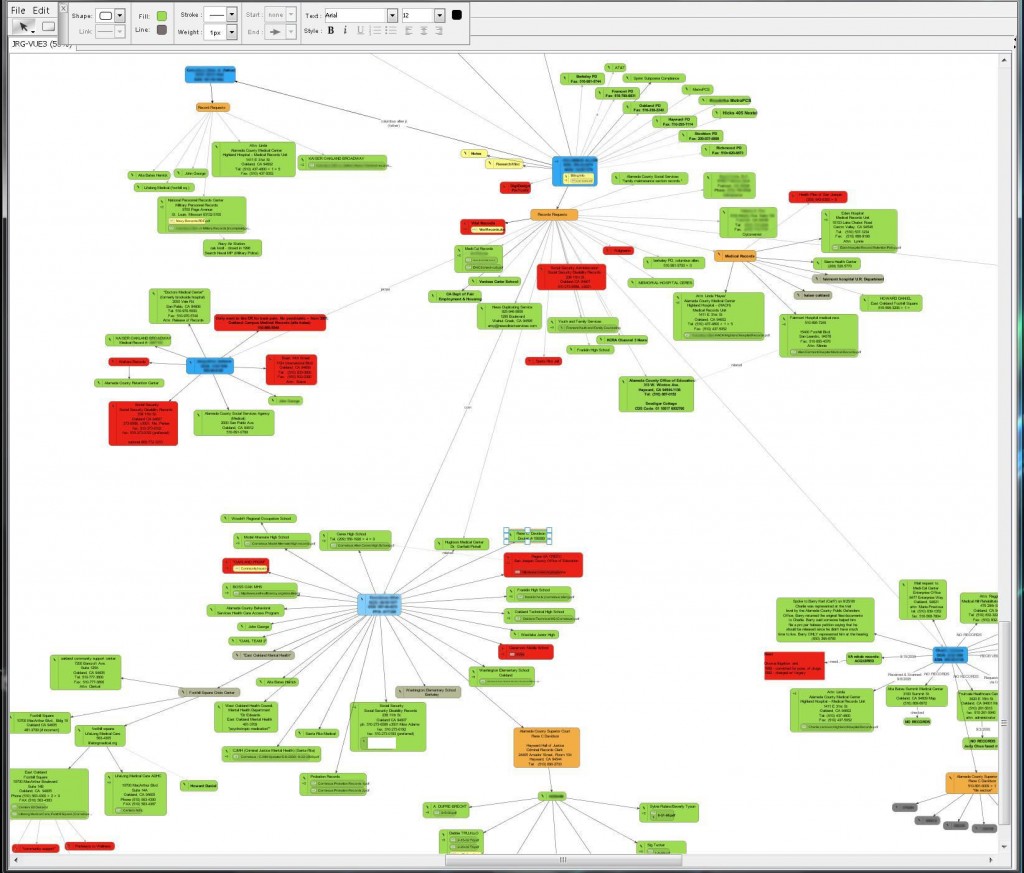
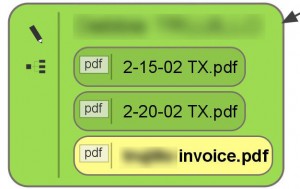
goodie, finally found a reliable ‘beginner’ source/review.
just asking right, is there a key shortcut for easy switch between nodes, moving nodes–without reverting back to the mouse?
for me these are kinda a real necessity..given how lazy we are lol
after whiles, went back(couldn’t bring self to delete the prog) and found ctrl/alt enter as way to get out of editing node. but still no ‘switch’.
..i thought ctrl n was new node? =/
and thanks so much for the alt scroll tip. finally! lol
Nemu – you’re very welcome for the tip. I don’t know what I’d do without the ALT+Scroll. As for moving/switching nodes without the mouse — I don’t know. I completely agree w/ the necessity of that. If you find another program that allows for such a thing, please advise. I’ve been using VUE 2.2.8 for a long time now, but I’d switch if I ever found something better!